How to download music on Spotify for mobile or desktop/PC for offline listening:
Spotify, a widely-used music streaming platform, provides users with the option to stream music for free, albeit with intermittent ads. In addition, users can download songs for offline listening, which proves beneficial in areas without internet connectivity. Nonetheless, downloading music from Spotify is not a straightforward process, as a premium account is necessary. Even with a premium account, users cannot download individual songs; instead, they must add the song to a playlist and subsequently download the playlist to access it offline. To assist with this process, a comprehensive guide has been compiled below, detailing how to download Spotify music on both mobile and desktop devices.
Download Spotify music:
In order to download songs from Spotify on both mobile phones and desktop devices, it is necessary to obtain a Premium account. This account provides numerous benefits, such as ad-free music listening, offline playback, support for multiple profiles, and various other features.
How can you subscribe to Spotify Premium:
Subscribing to Spotify Premium is a simple process that can be done in just a few steps:
1. Open the Spotify app or visit the Spotify website on your desktop.
2. Log in to your account or create a new one if you don't already have one.
3. Click on the "Premium" tab located at the top of the screen.
4. Select the type of Premium plan you would like to subscribe to - individual, family, student, or Duo.
5. Choose a payment method and enter your payment details.
6. Review and confirm your subscription.
7. Once your payment is processed, your account will be upgraded to Premium, and you can start enjoying all the benefits that come with it.
With a Premium account, you can enjoy ad-free music listening, offline playback, high-quality audio streaming, and much more.
How to download Spotify music for offline:
To download Spotify music for offline listening, follow these steps:
1. Open the Spotify app on your mobile phone or desktop device.
2. Find the playlist, album, or podcast episode you want to download for offline listening.
3. Click the "Download" toggle switch next to the playlist, album, or podcast episode. On mobile devices, it will be a small arrow pointing downward. On desktop, it will be a downward-facing arrow next to each song.
4. Wait for the download to complete. You will see a green arrow next to the downloaded songs when it is finished.
5. To listen to the downloaded content, turn on "Offline Mode" in the Spotify settings. This will display only the music you've downloaded.
6. You can now listen to the downloaded content without an internet connection.
7. It's important to note that downloading music for offline listening is only available for Spotify Premium users. If you don't have a Premium account, you won't be able to download music for offline playback.
Once you have downloaded Spotify music to your device, you can access it easily. On mobile devices, simply go to "Your Library" and select the "Downloaded" filter button located at the top of the screen. On the desktop app, you can identify the downloaded music in "Your Library" by the green arrow icon next to each song.
How to add a song to Spotify playlist:
To add a song to a Spotify playlist, follow these steps:
1. Open the Spotify app on your mobile device or desktop.
2. Find the song you want to add to your playlist.
3. Click the three dots located next to the song title.
4. On mobile devices, select "Add to Playlist" and then choose the playlist you want to add the song to. On desktop, hover over "Add to Playlist" and then select the playlist you want to add the song to.
5. The song will now be added to the selected playlist.
Alternatively, you can also create a new playlist and add the song to it by following these steps:
1. Open the Spotify app on your mobile device or desktop.
2. Click on "Your Library" in the menu located at the bottom of the screen.
3. On mobile devices, select "Create playlist" and give your playlist a name. On desktop, click on "New Playlist" and give your playlist a name.
4. Find the song you want to add to your new playlist and click the three dots located next to the song title.
5. Select "Add to Playlist" and choose the playlist you just created.
6. The song will now be added to the new playlist.
7. Adding songs to a playlist is a great way to organize your music and create personalized playlists for different moods, occasions, or genres.
Spotify download limitations:
Spotify does have some limitations on downloads, which vary depending on the type of device you're using and your subscription plan. Here are some of the limitations to keep in mind:
1. Only Premium users can download music for offline listening. If you have a free account, you won't be able to download songs.
2. The number of songs you can download is limited. You can download up to 10,000 songs on up to 5 devices with a single Premium account.
3. The number of times you can renew your offline content is limited. If you don't connect your device to the internet for 30 days, your offline content will be automatically removed.
4. You must connect to the internet at least once every 30 days to keep your downloaded content available. If you don't connect to the internet within 30 days, your downloaded content will be removed from your device.
5. It's important to keep these limitations in mind when using Spotify to download music for offline listening. However, for most users, the 10,000 song limit and 30-day renewal requirement should provide plenty of flexibility and convenience for enjoying music on the go.
FAQs:
Here are some FAQs for Spotify music:
Q1. How do I download music on Spotify?
Ans : To download music on Spotify, you need a Premium account. Once you have a Premium account, find the playlist, album, or podcast episode you want to download and click the "Download" toggle switch next to it.
Q2. Can I download music for offline listening with a free Spotify account?
Ans: No, only Premium accounts can download music for offline listening.
Q3. How many devices can I download music on with a single Premium account?
Ans: You can download up to 10,000 songs on up to 5 devices with a single Premium account.
Q4. How do I add a song to a Spotify playlist?
Ans: Find the song you want to add, click the three dots next to it, and then select "Add to Playlist" and choose the playlist you want to add it to.
Q5. Can I use Spotify without an internet connection?
Ans: Yes, if you have downloaded music for offline listening, you can listen to it without an internet connection. However, you need to connect to the internet at least once every 30 days to keep your downloaded content available.
Q6. Can I share my Spotify account with others?
Ans: Yes, you can share your Spotify account with others by creating separate profiles for them. However, you can only stream music on one device at a time per account.
Q5. How do I cancel my Spotify subscription?
Ans: To cancel your Spotify subscription, go to your account settings and follow the instructions for canceling your subscription.





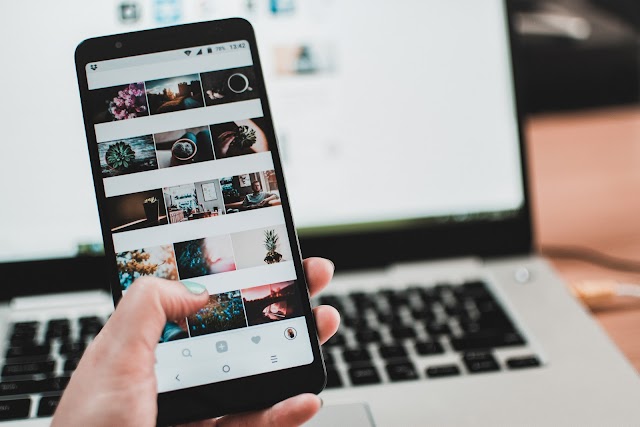
0 Comments